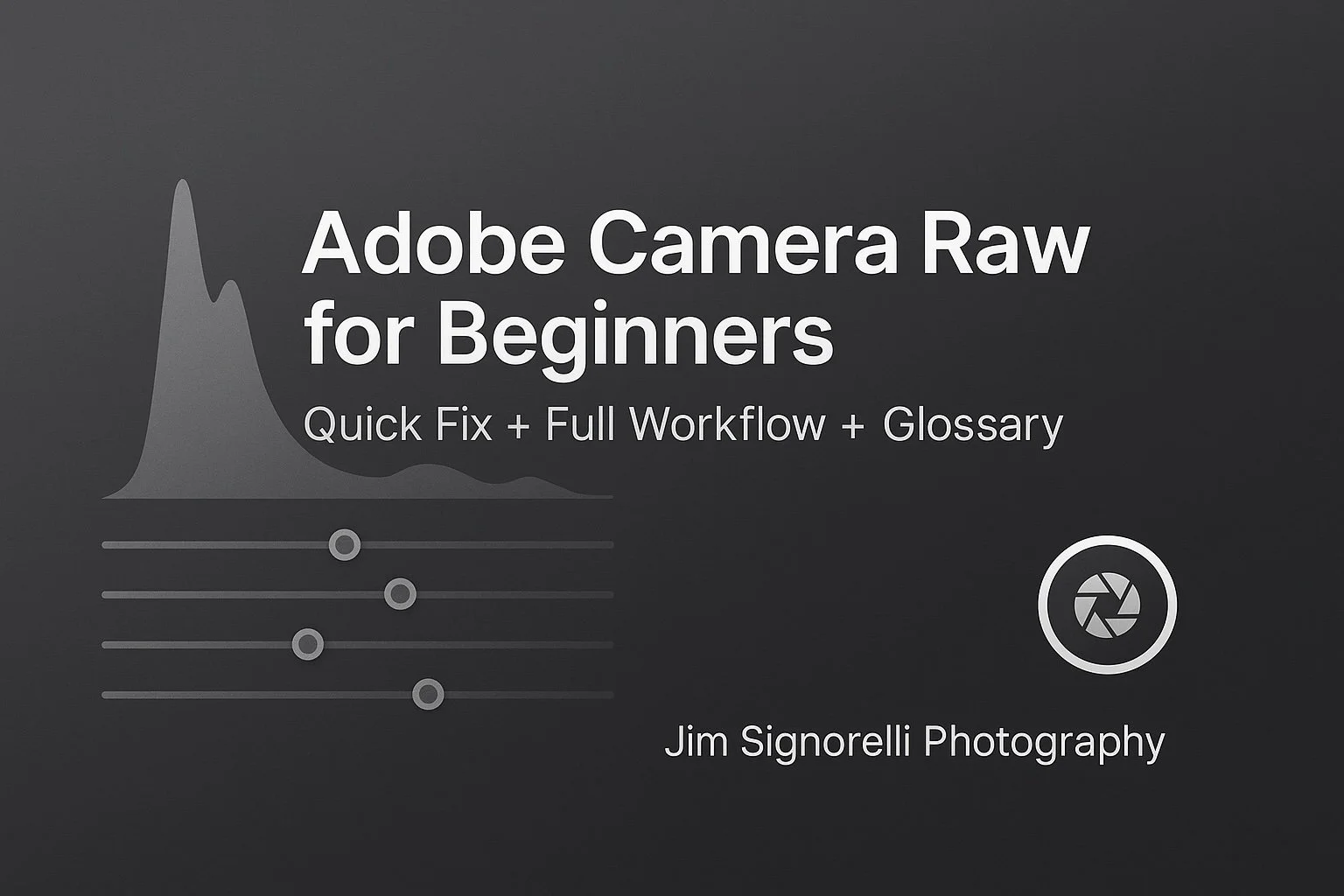Adobe Camera Raw For Beginners
A Friendly Guide + Step-by-Step Workflow
If you’ve ever opened Adobe Camera Raw (ACR) and felt overwhelmed, this post is for you. We’ll walk through two easy workflows (a 60-second tune-up and a full edit), explain what every essential slider does, and define the jargon—in plain English. By the end, you’ll know exactly where to start, what to touch, and how to avoid common mistakes.
Applies equally to Lightroom Classic’s Develop panel—the controls are the same engine.
Table of Contents
Panels Explained for New Users
Basic
Tone Curve
Detail (Sharpening & Noise)
Color Mixer (HSL) & Color Grading
Optics & Geometry
Effects
Calibration
Masking (Local Adjustments)
What Is Adobe Camera Raw?
Adobe Camera Raw (ACR) is the editor that opens when you load a RAW file from Photoshop or Bridge. It’s also the same processing engine used in Lightroom Classic. If you learn ACR, you’ve basically learned Lightroom’s Develop panel too.
Quick Start: The 60-Second Fix
When you just need a fast, better-looking image:
Optics → turn on Remove Chromatic Aberration and Enable Lens Corrections (loads your lens profile).
White Balance → click the eyedropper on something neutral (gray/white). Nudge Temperature and Tint if needed.
Exposure → adjust until the midtones look natural (small moves, e.g., ±0.10–0.30).
Whites & Blacks → hold Option/Alt while dragging to set endpoints just before clipping. This anchors contrast.
Highlights ↓ to recover bright detail (like clouds) and Shadows ↑ to open dark areas—avoid going too far.
Presence → Texture (+10 to +20) for fine detail; Clarity (+5 to +15) for “punch.” Use Dehaze only if the scene is foggy/hazy.
Detail → Luminance NR (10–25) for grain, Color NR (25–40) for color speckles; Sharpen Amount ~40, Radius ~0.8–1.2, Masking 50–90.
Crop/Straighten → Export or Open in Photoshop.
Pro tip: Turn on clipping warnings (triangles on the histogram). Blue = crushed shadows; Red = blown highlights.
Full Edit Workflow (Clean & Repeatable)
Use this when you want consistent, high-quality results without guesswork.
Optics first
Enable Remove Chromatic Aberration and Lens Corrections (distortion & vignetting). Do this before cropping; profiles can shift framing.Geometry, then Crop
Try Upright (Auto/Level/Vertical/Full). Fine-tune with Transform sliders. Now crop/straighten.Basic → White Balance
Eyedropper a neutral target or adjust Temperature (blue↔yellow) and Tint (green↔magenta).Exposure (midtone placement)
Think “overall lightness.” Use small moves, watch the histogram.Whites & Blacks (set endpoints)
Hold Option/Alt while dragging to the first hint of clipping. This restores natural contrast.Highlights/Shadows (recover detail)
Lower Highlights for bright detail; raise Shadows to open dark regions. Avoid a “flat” look.Presence (micro-contrast & haze)
Texture for fine detail; Clarity for midtone contrast; Dehaze for hazy scenes (go easy—colors can shift).Detail (Noise Reduction → Sharpening) – view at 100%
Luminance NR smooths grain; balance with detail.
Color NR removes color speckles.
Sharpen with Masking to protect smooth areas (sky/skin).
Color Mixer (HSL)
Target problem colors: adjust Hue (what color), Saturation (intensity), Luminance (brightness). Subtlety wins.Color Grading (optional)
Add gentle tints to Shadows/Midtones/Highlights for mood. Keep neutrals (whites/grays) neutral.Masking (local fixes)
Use AI Select Subject/Sky, Brush, or Gradients to solve local problems (e.g., recover sky without flattening the subject).Effects & Calibration (finishing)
A subtle Post-Crop Vignette can focus attention; Grain for a filmic feel. Calibration for small camera-level color nudges.Final check & export
Tap P for before/after. Accept clipped specular highlights (sun glints), but keep textured areas detailed.
Panels Explained for New Users
Basic
White Balance
Temperature: balances blue↔yellow cast.
Tint: balances green↔magenta cast.
Exposure: overall brightness (moves the whole histogram).
Contrast: separation around midtones.
Highlights: bright but textured areas (e.g., clouds).
Shadows: dark but textured areas (e.g., shaded bark).
Whites: sets the white point (far right of histogram).
Blacks: sets the black point (far left).
Texture: enhances fine detail with fewer halos (skin/fabric/foliage).
Clarity: midtone contrast for structure and “pop.”
Dehaze: recovers contrast in hazy/low-contrast scenes (can shift color).
Tone Curve
Parametric: sliders bend the curve in sections (Shadows/Darks/Lights/Highlights).
Point Curve: add points and shape precisely. S-curve = more contrast; inverted S = softer.
Detail (Sharpening & Noise)
Sharpening:
Amount (strength), Radius (halo width), Detail (fine textures), Masking (protect smooth areas).
Noise Reduction:
Luminance (grain), Luminance Detail/Contrast (texture trade-off), Color (colored speckles), Color Detail/Smoothness (edge vs. smoothness).
Color Mixer (HSL) & Color Grading
HSL: change Hue, Saturation, Luminance for each color band to fix skies, foliage, or skin.
Color Grading: independent tints for Shadows/Midtones/Highlights—use lightly.
Optics & Geometry
Optics: Remove Chromatic Aberration; Enable Lens Corrections (distortion/vignette fix).
Geometry: Upright (Auto/Level/Vertical/Full). Refine with Transform sliders; then crop.
Effects
Post-Crop Vignetting: Amount, Midpoint, Roundness, Feather, Highlights (keep bright edges from darkening too much).
Grain: Amount/Size/Roughness for artistic texture.
Calibration (Advanced but Handy)
Small Shadows Tint and RGB Primary tweaks shape base color. Keep changes subtle.
Masking (Local Adjustments)
Tools: Brush, Linear/Radial Gradients, Range masks (Color/Luminance), and AI Select Subject/Sky/Background.
Local sliders mirror Basic, so you can darken a sky without flattening the subject, or brighten a face without raising global shadows.
Common Problems & Quick Fixes
Flat, lifeless image → Set Whites/Blacks endpoints; add a touch of Clarity; check Contrast.
Blown sky / no cloud detail → Lower Highlights; set Whites carefully; Sky Mask then reduce Exposure/Highlights, add slight Dehaze.
Noisy shadows → Raise Shadows less; increase Luminance NR (20–40); increase Sharpen Masking.
Weird color cast → Use WB eyedropper; refine Temp/Tint; adjust the offending color in HSL; avoid heavy Calibration tweaks.
Halos on edges → Ease off Clarity or Sharpen Radius; use Masking; prefer local contrast where needed.
Oversaturated skin → Prefer Vibrance over Saturation; lower Orange saturation in HSL; raise Orange Luminance slightly (+5).
Plain-English Glossary
Histogram: A graph of dark→bright pixels (left→right).
Dynamic Range: How far your photo stretches from darkest detail to brightest detail.
Clipping: Detail lost to pure black or pure white.
White Balance: Neutralizes color cast from the light source.
Color Cast: Overall unwanted color tint.
Midtones: The “middle” brightness range—where most detail lives.
Tonal Range: How shadows, midtones, and highlights are distributed.
Highlights (textured): Bright areas that still show texture (e.g., clouds).
Specular Highlights: Mirror-like light reflections (sun glints, chrome) that may be pure white—often okay to clip.
Spatial Frequency: How quickly brightness/detail changes across the image. Fine textures = high frequency; broad gradients = low frequency.
Dehaze (low-frequency contrast): Restores contrast in broad, hazy areas first.
Sharpening: Boosts edge contrast to make details look crisper.
Noise (Luminance/Color): Random grain vs. colored speckles, more visible at high ISO.
Chromatic Aberration: Colored fringes caused by lens limitations.
Lens Profile Correction: Automatic fix for lens distortion and vignetting.
Parametric vs. Point Curve: Sliders in curve sections vs. free point control.
ACR vs. Lightroom: Same processing engine; different apps/interfaces.
FAQ: ACR vs. Lightroom, Export, and Next Steps
Is ACR the same as Lightroom?
Yes—the Develop controls use the same processing engine. ACR lives inside Photoshop/Bridge; Lightroom adds cataloging and batch tools.
When should I jump to Photoshop?
When you need layers, compositing, advanced retouching, or local edits beyond ACR/Lightroom’s tools. Consider opening as a Smart Object to keep ACR edits non-destructive.
Best export settings?
For web: JPEG, sRGB, 2560–4000 px long edge, quality 80–90, output sharpening “Standard.” For print: TIFF or high-quality JPEG, Adobe RGB or ProPhoto (per lab), resolution per lab (often 300 ppi).